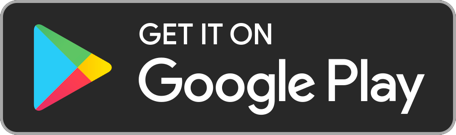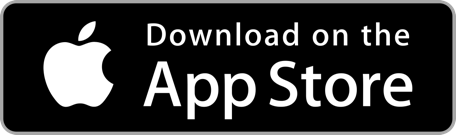Remote Deposit Capture for Businesses
See below for FAQs and Documentation.
Remote Deposit Capture
Improve cash flow and streamline transaction management with electronic check processing. Make deposits from anywhere business happens while reducing the time and expense of trips to an ATM or branch.
Key Benefits
Easy to use web-based app
The Bank of Hawaii remote deposit capture web application provides an easy to use experience. Deposits* can be submitted 24/7/365 using any supported device.
*Subject to the conditions for elegibility, checks are deemed accepted for deposit on the business day that Check information is received, accepted, and processed by us, as long as the check is deposited prior to the Service cutoff hour.
Custom Reporting
Generate pre-defined reports and/or create custom reports on a daily, weekly, and monthly basis. Transaction history now extends back two years.
Quick Reference Videos
Questions?
How do I access the iCapture system?
The iCapture system can be accessed through the internet browsers on both desktop and mobile devices. Browse to https://smartpay.profitstars.com/business/login/boh. Further steps of the login process can be found in the Basic Navigation QRG link above.
What are my login credentials on iCapture system?
Your organization admin will provide you with all of your organization’s usernames, passwords, and company login. Your organization admin is capable of creating new admins and users for your organization. Further steps on organization user administration can be found in the User Maintenance QRG link above.
Will my current scanners work with the iCapture system?
How do I get started with setting up my scanner to make deposits?
You need to install the scanner drivers and a scanner service program to be able to scan and make deposits. Further steps can be found in the Scanner Installation QRG for Windows and Mac linked above, or in the quick reference video to Install a RDC Scanner.
Scheduled support can also be made using the Scheduled Scanner Installation Support guide.
How do I validate my organization users?
BOH will set up the company admin and the admin will set up any additional users/admins. Further steps on validating, updating, or adding users can be found in the User Maintenance QRG link above.
As an admin, where do I find the current of users/admins?
Please go to the tools menu and select Security. Then the User Setup window will appear and show you the current users.
How do I view deposit transaction reports?
Reporting capabilities are detailed in the Remote Deposit Now: Creating a Deposit QRG link above.
How do I access the iCapture system?
The iCapture system can be accessed through the internet browsers on both desktop and mobile devices. Browse to https://smartpay.profitstars.com/business/login/boh. Further steps of the login process can be found in the Basic Navigation QRG link above.
What are my login credentials on iCapture system?
Your organization admin will provide you with all of your organization’s usernames, passwords, and company login. Your organization admin is capable of creating new admins and users for your organization. Further steps on organization user administration can be found in the User Maintenance QRG link above.
Will my current scanners work with the iCapture system?
How do I get started with setting up my scanner to make deposits?
You need to install the scanner drivers and a scanner service program to be able to scan and make deposits. Further steps can be found in the Scanner Installation QRG for Windows and Mac linked above, or in the quick reference video to Install a RDC Scanner.
Scheduled support can also be made using the Scheduled Scanner Installation Support guide.
How do I validate my organization users?
BOH will set up the company admin and the admin will set up any additional users/admins. Further steps on validating, updating, or adding users can be found in the User Maintenance QRG link above.
As an admin, where do I find the current of users/admins?
Please go to the tools menu and select Security. Then the User Setup window will appear and show you the current users.
How do I view deposit transaction reports?
Reporting capabilities are detailed in the Remote Deposit Now: Creating a Deposit QRG link above.
You're about to exit BOH.com
Links to other sites are provided as a service to you by Bank of Hawaii. These other sites are neither owned nor maintained by Bank of Hawaii. Bank of Hawaii shall not be responsible for the content and/or accuracy of any information contained in these other sites or for the personal or credit card information you provide to these sites.